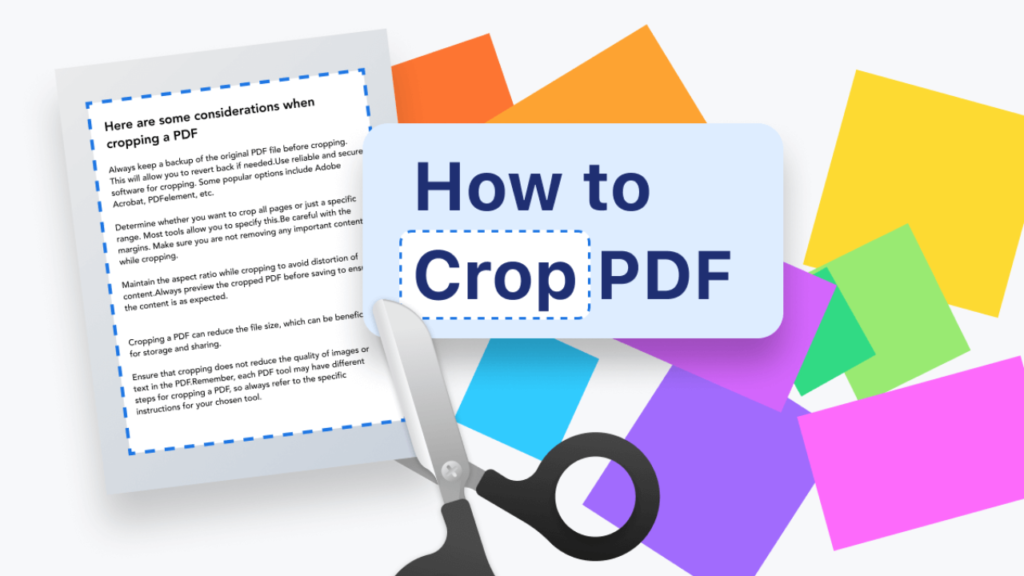Cropping PDF documents is a valuable technique for removing unwanted parts, enhancing readability, or adjusting the layout for printing and sharing. Understanding the best practices for cropping PDFs can help achieve a clean and professional-looking result. This article explores the do’s and don’ts of cropping PDF documents to ensure the best outcomes.
1. Do: Learn the Right Tools to Crop a PDF
When crop a PDF, selecting the right tool is crucial. Many software options allow users to trim PDF pages quickly and precisely. These tools often come with features enabling users to adjust margins, set crop areas, and simultaneously apply changes to multiple pages.
Using a dedicated PDF editor can provide more control over the cropping process. These tools typically allow for detailed adjustments, ensuring that only the unnecessary parts are removed.
Adobe says, “Acrobat makes it easy to resize pages of different sizes for consistency. First, to auto-crop multiple pages in a PDF document, designate a selected area on one page. Then select all pages as your desired page range or enter a range of consecutive pages you want to crop. When you select Crop, Acrobat will apply the same cropping process to all designated pages.”
2. Don’t Cut Out Important Information
Cutting out vital information is one of the most common mistakes when cropping a PDF. It is easy to focus on removing unwanted parts and overlook important text, images, or page numbers. This oversight can lead to miscommunication, confusion, or incomplete documents.
To avoid this mistake, carefully reviewing the content before cropping is essential. Taking time to mark the areas to be cropped, especially in documents with dense text or complex layouts, can help prevent errors.
3. Do: Use Uniform Cropping for Consistent Appearance
Maintaining consistency is critical when working with multi-page PDF documents. Cropping each page to different sizes can make the document appear unprofessional and disorganized. Uniform cropping helps ensure that all pages are aligned and consistent in size, which is particularly important for presentations, reports, or professional documents.
Most PDF editors can apply the same crop settings to multiple pages. This feature is helpful when dealing with documents where all pages have the same layout, such as financial statements or academic papers. Consistent cropping enhances the overall presentation and makes the document easier to navigate.
4. Don’t Ignore the Document’s Original Layout
Cropping without considering the document’s original layout can result in a confusing or unreadable document. It can also lead to uneven spacing, making the document look cluttered or awkward.
Before cropping, it is essential to understand the document’s original design. Respecting the original layout ensures the document retains its intended flow and aesthetic.
It is also essential to consider how the cropped document will be viewed or printed. Different devices and printers may handle PDFs differently, so it is necessary to leave enough margin and ensure the content is centered correctly to avoid unexpected results.
5. Do: Test the Cropped Document Before Finalizing
Before finalizing the cropped version of a PDF, testing the document to ensure it meets the desired standards is essential. Testing can involve viewing the document on different devices, printing it, or sharing it with others to see how it appears. This step helps identify any issues that might not be apparent during the cropping process.
Checking for alignment, readability, and overall presentation can help confirm that the document is cropped correctly. Any adjustments can be made before the document is shared or used professionally. It is also wise to consider feedback from colleagues or peers to ensure the document is clear and compelling.
By following these do’s and don’ts, users can achieve professional-looking PDFs that are functional and visually appealing. This approach ensures that documents serve their purpose effectively for business, education, or personal use.